Account Creation
Overview
AssetView Accounts are created in two ways.
- If you connect a financial institution to AssetView through an AssetView Connector (e.g. the TradFi Connector), then the Connector will automatically create an Account in AssetView linked to the account at the financial institution. For a Set-by-Step Guide to connect your account at a financial institution to AssetView, please visit the TradFi Connector page.
- You may manually create an account. A video guide and a set-by-step guide to create an Account manually is shown below.
Video Guide: Create an Account Manually
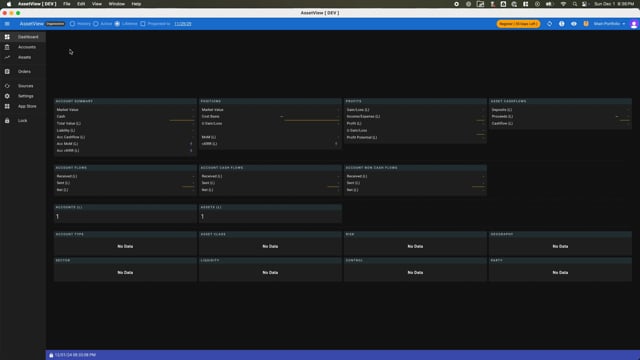
Step-by-Step Guide: Create an Account Manually
- Name your Portfolio and name your first Account.
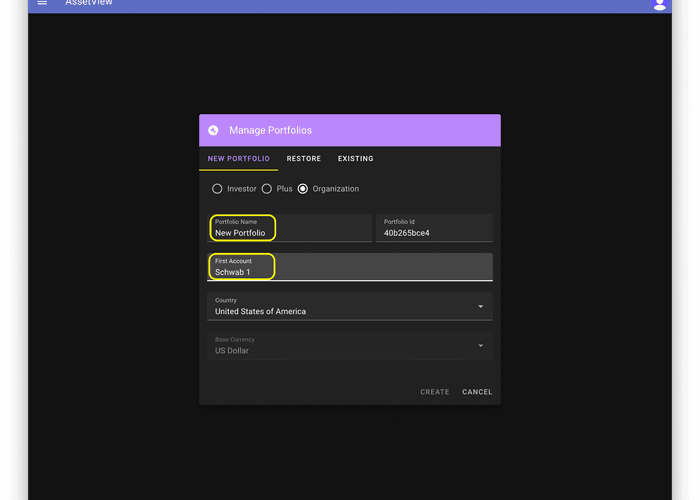
- Select "Accounts" in the left navigation menu.
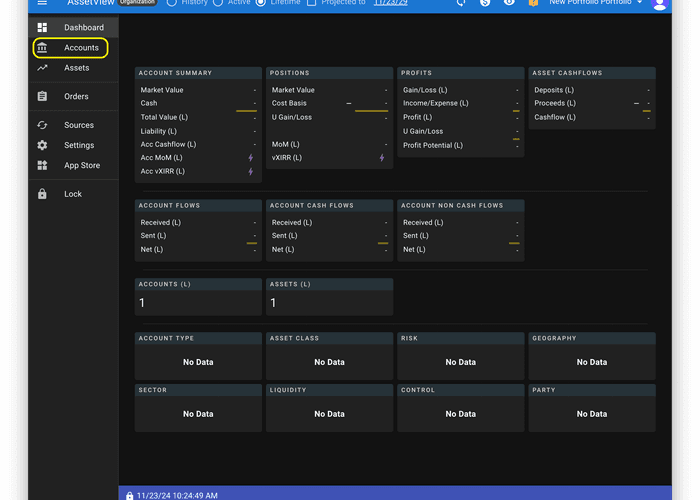
- Click the "+" button to add a second Account
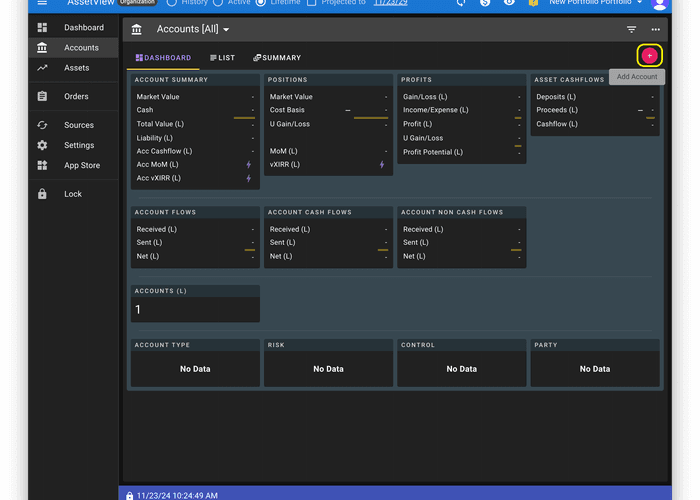
- Click the "Setup" tab, name the Account, and click the "Save Account" button.
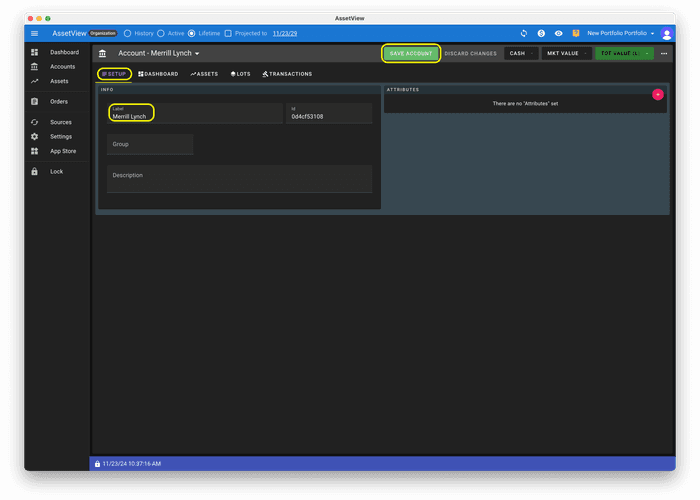
- Click "Assets" in the left navigation menu.
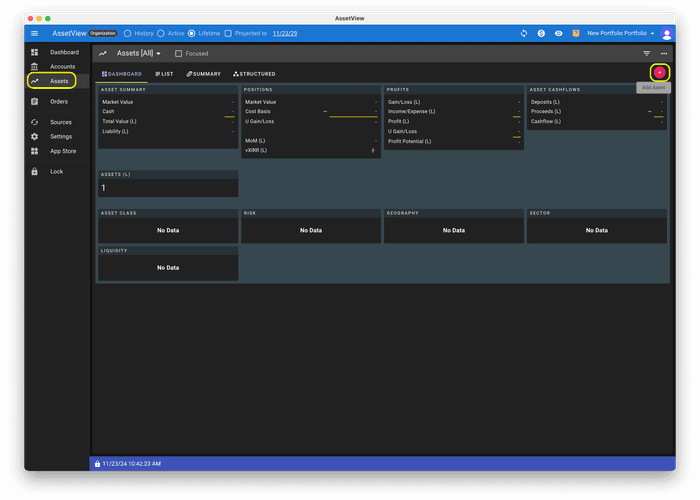
- Choose an Asset Handler App to create an Asset. For information on asset creation please visit the Asset Creation page
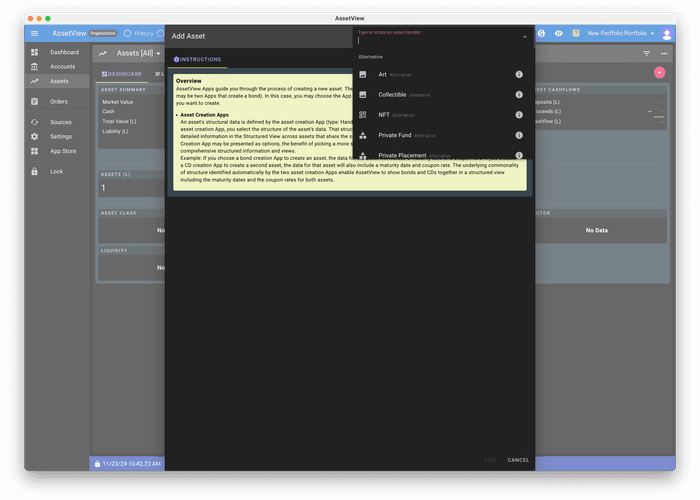
Account Quantity Source
For each Account, you choose a Default Quantity Source. Choose "Transactional" if you want AssetView to keep track of your share quantity based on transactions. Choose "Manual" if you want to provide your current share quantity manually, irrespective of transactional information.
